- If you do not yet have the PuTTY SSH client, you can download it at: https://www.chiark.greenend.org.uk/~sgtatham/putty/latest.html
- After you have downloaded and installed the program, start the program by clicking "Start" -> "Programs" -> "PuTTY" -> "PuTTY".
For "Host Name" enter the IP address of your server.
In the PuTTY configuration window, activate "SSH".
It is recommended to save your settings. Enter a name for your server connection in the "Saved Sessions" field.
You can then make a connection to your server, by clicking "Load" and "Open" in the PuTTY configuration window.
- After you have entered your settings, click on the "Open" button to display the PuTTY console window. If you are starting the program for the first time, you will see the following warning:

This means that the server key is not yet recognized. Confirm by clicking "Yes". - Finally, enter the following data:
- Login as 'Root' (if you want to log in as administrator) or another Shell user name
- Password: Your root password (You can find your root password in your customer service area under the menu option "Server Configuration".
Please note: that your password will not be displayed for security reasons
Knowledgebase
- Portal Home
- Knowledgebase
- Operating Systems
- Linux
- How To Login To Your Server With PuTTY
You should now be logged in to your server.
Please note: If the connection fails, please check that under "Connection"/"SSH" the setting "Preferred SSH Protocol version" is set to the value "2".
- 0 Users Found This Useful
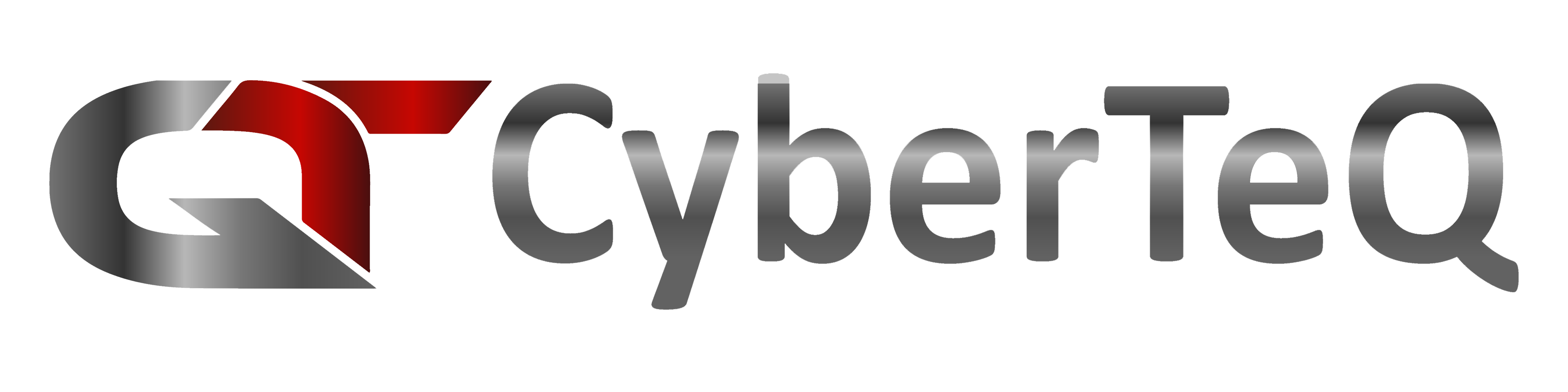
 English
English